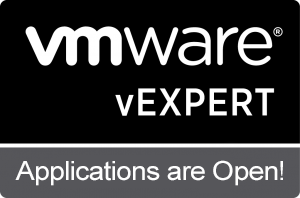VMware vSphere Distributed Resource Scheduler (DRS) is a critical feature for dynamic resource management in virtualized environments. By intelligently balancing workloads across hosts, DRS ensures optimal performance and efficient use of resources. In this article, we’ll explore how DRS works, its benefits, and how to configure it in your environment.
Key Benefits of DRS
- Workload Balancing:
Ensures that no host is overloaded, improving the overall cluster performance. - Power Efficiency:
Shuts down underutilized hosts during low demand to save energy and reduces costs. - Improved VM Performance:
Allocates resources dynamically to prevent resource contention. - Operational Simplicity:
Automates the process of balancing workloads, reducing manual intervention.
How Does DRS Work?
- Resource Monitoring:
DRS continuously monitors CPU, memory, and other resources across the cluster. - VMotion:
Uses VMware vMotion to migrate VMs between hosts without downtime. - Dynamic Thresholds:
Balances workloads based on thresholds defined by the user (e.g., conservative vs. aggressive).
Configuring DRS in vSphere
- Enable DRS:
- In the vCenter Server, right-click on your cluster and go to “Settings.”
- Enable DRS and set the automation level (manual, partially automated, or fully automated).
- Set Resource Pools (Optional):
- Create resource pools to allocate resources to groups of VMs as needed.
- Define Rules:
- Create affinity and anti-affinity rules to control VM placement.
- Monitor Performance:
- Use the DRS dashboard to analyze the balancing actions and cluster performance.
Best Practices for Using DRS
- Always enable vMotion alongside DRS for seamless migrations.
- Regularly review automation levels to match operational requirements.
- Test rules and thresholds in a controlled environment before applying them in production.
- Combine DRS with VMware High Availability (HA) for enhanced fault tolerance.